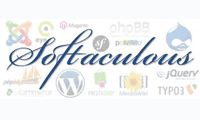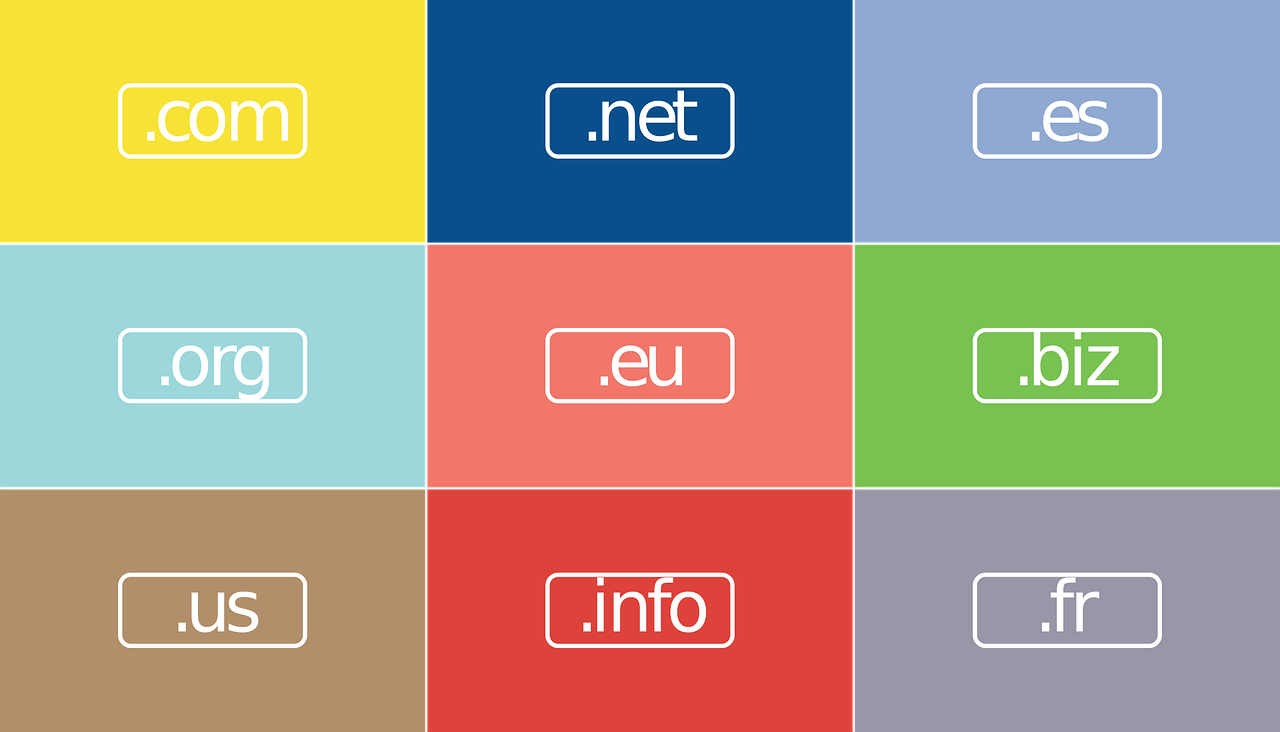
How to Change Your Domain’s Nameservers Step by Step
1. Introduction
Nameservers are a core part of the Domain Name System (DNS), linking your domain name to the IP address of the server hosting your website. Without proper nameserver configuration, visitors cannot reach your site.
2. What Are Nameservers?
Nameservers are specialized DNS servers that respond to DNS queries by returning the records needed to resolve a domain name to its corresponding IP. Most domains use at least two nameservers (primary and secondary) for redundancy.
„Correct DNS settings are critical: even a single misconfigured nameserver can render your entire site unreachable.”
3. Why Change Your Nameservers?
- Migrare hosting: când treci de la un furnizor de hosting la altul.
- Gestionare DNS externă: folosești un serviciu DNS dedicat (ex.: Cloudflare, Amazon Route 53).
- Optimizare performanță și securitate: anumite DNS externe oferă caching rapid și protecție DDoS.
4. Steps to Change Your Nameservers
- Log in to Your Domain Registrar
- Go to the website where you registered your domain (e.g., GoDaddy, Namecheap, TransIP).
- Enter your credentials to access the dashboard.
- Locate the DNS / Nameserver Settings
- In your domain control panel, look for “DNS Management,” “Nameservers,” or “Domain Settings.”
- Often found under “Domain List” or “My Domains.”
- Enter the New Nameservers
- Replace existing entries with those provided by your new DNS service, for example:
ns1.mioritichost.com ns2.mioritichost.com - If there are more than two, fill in all required slots.
- Replace existing entries with those provided by your new DNS service, for example:
- Save Your Changes
- Click “Save,” “Apply Changes,” or equivalent.
- Double-check that the new nameservers appear correctly in the list.
5. DNS Propagation Time
After saving, changes will propagate worldwide within 4–48 hours, depending on the previously set TTL (Time To Live). During this window, some users may still reach the old server.
“DNS propagation can take up to 48 hours—patience is key when making nameserver changes.”
6. Tips and Common Mistakes
- Double-check the spelling of your nameserver entries; a single typo can break DNS resolution.
- Use a DNS checker tool (e.g., WhatsMyDNS.net) to track propagation progress.
- Do not remove old nameservers until propagation is complete to avoid downtime.
- Ensure that all necessary records (A, CNAME, MX) are replicated on the new DNS service if you host email on the same domain.
7. Conclusion
Changing domain nameservers is straightforward but requires attention to detail and patience during DNS propagation. Once complete, you’ll enjoy the benefits of your new DNS provider’s speed, security, and management features.
Category: How to Domains Hosting