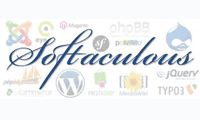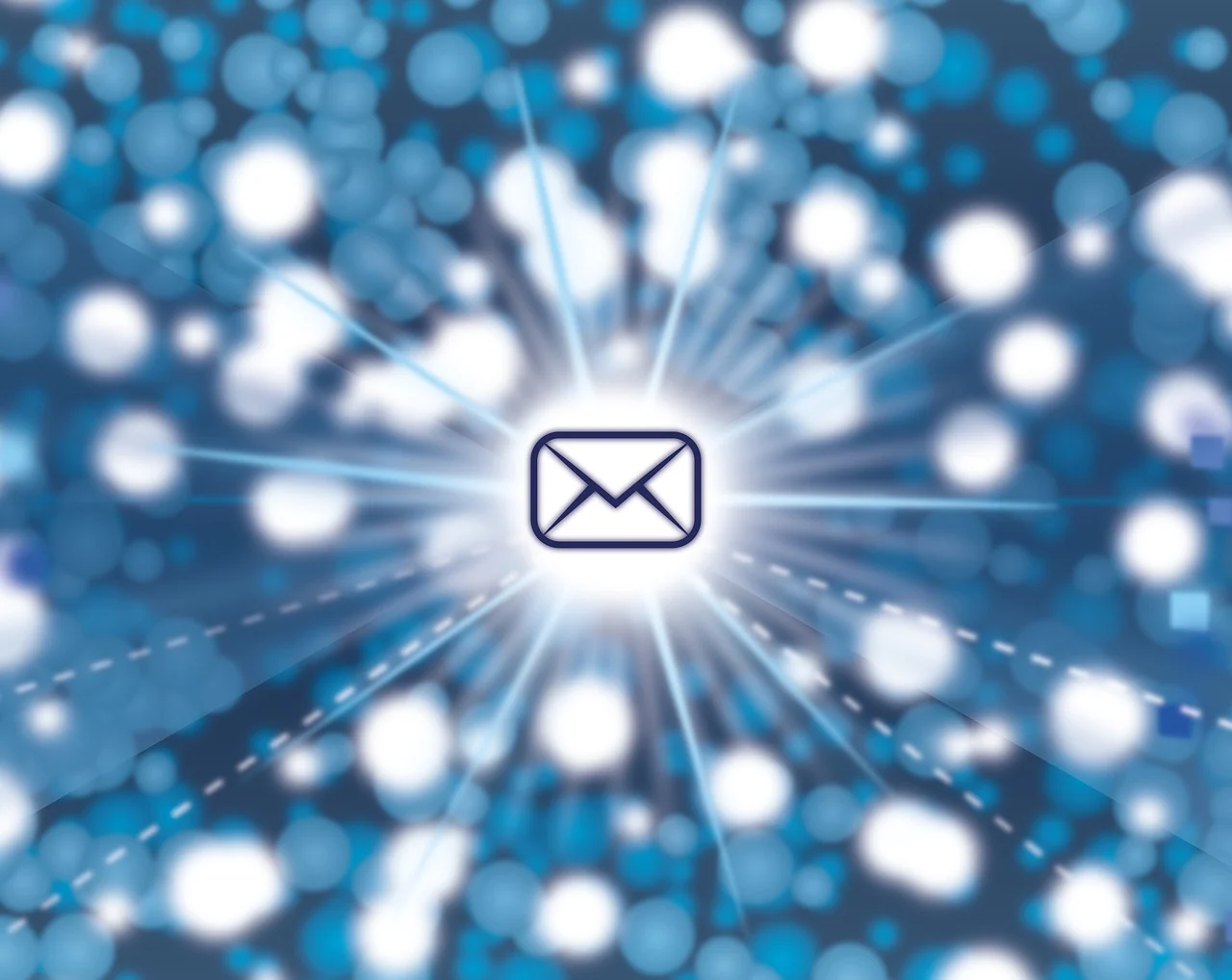
Managing Mailboxes in cPanel
1. Introduction
Email remains one of the most important communication channels for businesses and individuals alike. When your mailbox reaches its storage limit, incoming messages are blocked and critical conversations can stall. If you ever see a “Mailbox quota exceeded” error, cPanel provides all the tools you need to reclaim space, adjust quotas, and fine-tune your email settings in just a few clicks.
2. Symptoms and Causes
Common signs that your mailbox is full include:
- Quota exceeded errors in Webmail or your desktop client.
- Bounce-back messages from senders whose emails couldn’t be delivered.
- Slow performance when browsing folders overloaded with old messages.
“A full mailbox prevents any new emails from arriving until you free up storage space.”
3. Quick Fixes in cPanel
3.1 Adjusting Your Mailbox Quota
- Log in to cPanel at
https://your-domain.com:2083. - Navigate to Email → Email Accounts.
- Click Manage next to the address you wish to update.
- Under Mailbox Quota, enter a new limit (in MB) or choose Unlimited.
- Hit Save Changes—updates apply immediately.
“cPanel’s Email Accounts interface makes it easy to scale your mailbox quota up or down in seconds.”
3.2 Freeing Up Space
- Delete old messages and large attachments via Webmail (Roundcube or Horde) or your local client (IMAP/POP3).
- Archive locally: download folders via POP3, then remove them from the server.
- Empty the Spam folder regularly under Email → Spam Filters or directly in Webmail.
4. Additional cPanel Email Features
- Forwarders (Email Aliases): Redirect all mail from one address to another without creating a full mailbox (Email → Forwarders).
- Autoresponders: Set up automatic replies like “Out of Office” or “Thank You” messages (Email → Autoresponders).
- Mailing Lists: Create distribution groups to broadcast to multiple recipients (Mail → Mailing Lists).
- Spam and Virus Protection: Enable SpamAssassin and integrated antivirus tools to filter unwanted messages (Email → Spam Filters).
5. Monitoring and Best Practices
- Regularly check disk usage under Email Accounts → Show Disk Usage to avoid surprises.
- Choose realistic quotas based on your average email volume and attachment sizes.
- Schedule routine maintenance, such as monthly clean-ups of archives and spam.
- Document any cron jobs or filters that interact with your mailboxes so they can be recreated if needed.
“Proactive monitoring and housekeeping keep your email running smoothly and prevent unexpected downtime.”
6. Conclusion
Effective mailbox management in cPanel gives you full control over storage, filtering, and advanced features like aliases and autoresponders. By adjusting your quota, purging old emails, and leveraging cPanel’s built-in tools, you’ll ensure uninterrupted email service and a lean, efficient mailbox.
Category: How to